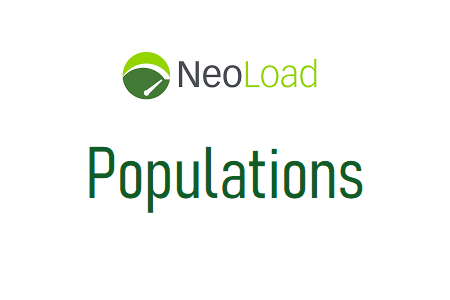
Following the completion of script recording and augmentation (correlation, parameterization, etc.), the NeoLoad tool’s Design section requires that Populations be defined. A population is actually a collection of distinct Virtual User types with similar or dissimilar business and network behaviors
The NeoLoad tool is renowned for being straightforward and simple to set up. One of the features is “Populations.” The purpose of the “Populations” concept is to distinguish between the settings for virtual users and other settings. It represents the characteristics of the fictitious user connected to several user paths or a collection of user paths. By adjusting the percentage of virtual users, the type of browser, the WAN emulation, and other settings, multiple different populations can be configured inside the same project. Later, when constructing the scenario and running the test, you can choose the relevant Populations. Let’s strive to fully comprehend the characteristics and purposes of populations.
‘Populations’ creation procedures
- Click on the ‘Populations’ tab under the ‘Design’ section when the ‘User Paths’ have been successfully established and confirmed.
Figure(1)
2. First-time leads who build “Populations” are prompted by a warning pop-up to do so. So, select “OK.”
Figure(2)
3. Give the name of the ‘Population’ and choose the best response from the following three:
- For many test scenarios, create a Population with all stated User Paths.
- Create a Population for a Single Test Case with a Single User Path.
- Avoid introducing any Population
Figure(3)
Let’s break it down into three scenarios and work to understand each one using examples:
Case 1: Create a Population with all defined User Paths
Consider a project with five user pathways with the following information:
| Test Case | User Load % |
| Purchase_Product_Unregistered_User_Mobile | 10% |
| Purchase_Product_Unregistered_User_Desktop | 20% |
| Purchase_Product_Registered_User_Mobile | 20% |
| Purchase_Product_Registered_User_Desktop | 30% |
| Complain_Portal_Desktop | 20% |
| Total | 100% |
Figure(4)
Choose the first option, “Create a Population with all defined User Paths,” enter the name of the populations (for example, “Mixed_Populations”), and then click “OK” to create the “Populations” for the aforementioned scenario.
Figure(5)
For all user pathways, you will receive the default configuration and a user load% that is evenly divided. Refer to the image below.
Figure(6)
Use the ‘Parameter’ section to set:
- User Load Percentage
- Browser Type
- WAN Emulation
- Cache management
Figure(7)
The populations will appear as follows once all the parameters have been set in accordance with the directive:
Figure(8)
Case 2: Create a Population with a single User Path
Consider that there is no special network or browser requirement and only one user path, entitled Purchase_Product_Registered_User. You must choose the second option, “Create a Population with single User Paths,” enter the name of the population (such as “Purchase_Product_Single_Scenario_Populations”), and then click the “OK” button in order to generate the “Populations” for this scenario. Choose the appropriate user path from the list (dropdown) if there are numerous user paths available.
Figure(9)
The default parameter values are shown, along with the user load that is assigned to the chosen user path at 100%. Refer to the image below:
Figure(10)
If necessary, you can modify the following “Parameters” values; otherwise, use the default values for:
- User Load Percentage
- Browser Type
- WAN Emulation
- Cache management
Case 3: Do not create any population
A new tab labeled “Populations” opens when this option is chosen.
Figure(11)
An additional dialogue will ask for the population name after you click the “+” symbol at the bottom of the left pane to create a new population. Enter the population’s name, then press the ‘OK’ button.
Figure(12)
A new population will be created using the same default settings as in Figure 10.
You now know how to build a population in the NeoLoad tool, right? Use any of the strategies mentioned above to spread the user load according to your needs.
Conclusion
NeoLoad is a powerful tool for testing the performance of web applications in different populations. NeoLoad can simulate realistic user scenarios and measure the response time, throughput, and errors of the application under various load conditions. NeoLoad can also generate reports and graphs that show the performance metrics and trends of the app

