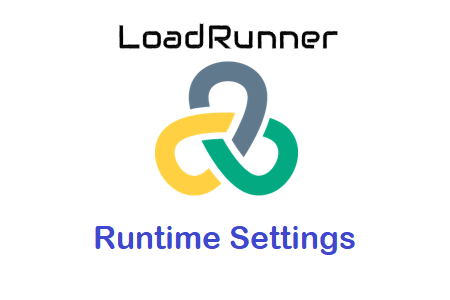
Configuring the LoadRunner runtime
The inputs to run the test are configured in the LoadRunner Runtime configuration. Specifies how the Vuser script should be executed during the performance test. As the name implies, this setting controls and regulates how runtime tests are executed in the controller or performance center. Before uploading the modified VuGen script to the controller or performance center, you must configure the runtime settings. These include mapping, parameterization, transaction handling, rendezvous, and script logic.
How do I change the LoadRunner runtime configuration?
The default runtime parameters are applied to the script as soon as it is saved. The runtime configuration can be accessed in 3 different ways:
- Using the Solution Explorer
- Use the VuGen menu
- Via Shortcut Key
1. Using the Solution Explorer
Solution Explorer is located in the left pane of VuGen by default. In the tree view, the components are listed in the Solution Explorer. The ‘Runtime Settings’ option can be found by expanding the tree structure.
2. Use the VuGen menu
The VuGen menu bar is another way to access the Runtime Settings option. Find the “Runtime Settings” item in the list by going to the “Repeat” menu.
3. Via Shortcut Key
Open the Runtime Settings window by pressing the “F4” function key on your keyboard.
The runtime configuration is typically used to configure script execution logic, allowing registries to determine dynamic correlation values, add pacing and think time, and many other things that are described below in the blog. When the script is run with VuGen, Controller, or Performance Center, LoadRunner saves the Runtime configuration to a file located in the Vuser’s scripts folder and applies it to the Vusers. To simulate real-world user behavior during test execution, runtime parameters are also useful. You can import and export the runtime configuration to make it reusable. The configuration can be exported to a JSON file and imported into another script.
Runtime configuration options:
- General
- Execution logic: Provides the ability to specify the number of iterations and the order of activities.
- Pacing: to add a default or arbitrary delay between iterations
- Log – This option helps specify which logs should be kept and when. You can tell VuGen/Controller when to start logging and how much data to keep.
- Use Think Time to add a fixed or random delay between transactions.
- Script parameters can be added using additional attributes and you can modify the value using runtime configuration. These parameters are exactly the same as the parameters specified in the script.
- Miscellaneous: This helps configure automatic transaction, multi-threading, and error-handling options.
- Browser
- Browser emulation is useful for configuring the cache and other browser settings.
- Internet
- Temporal simulation: Setting the bandwidth value helps to configure the speed of the network.
- Streaming: Video buffer runs out and attempts to reconfigure
- Internet Protocol
- Content Check – Helps locate known issues with script execution anywhere in the script
- Proxy: A single proxy server can be specified via the Proxy option
- Preferences – Checkpoint, performance graph, and advanced settings are discussed.
- Get Filters – to block unwanted requests from any servers or those with a URL
- Expansion of the data format
- String Configuration – During code generation, this parameter helps to configure the data format extension.
- Advanced: External JRE to add

