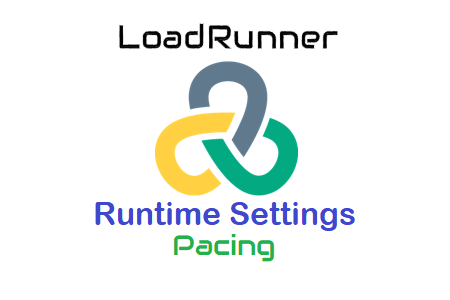
Pacing in LoadRunner runtime configuration
Rhythm is the second runtime option in the General category. The rate at which requests are made to the server is determined by pacing. Instead of blindly pushing your system, you can achieve exactly the TPS rate you need by using pacing. Pacing creates a realistic environment, which increases the accuracy of your benchmark test results. The meaning of Pacing & Think Time page contains extensive information about Pacing and Think Time.
Go back to the runtime configuration section, where you can find the LoadRunner pacing configuration. As mentioned above, the second tab in the general category of the runtime configuration window, “Pacing”, controls the load test iteration rate.
Image:01
There are three ways to add tempo to your script using LoadRunner.
1. After the previous iteration is complete, start with the current one.
This option has the same effect as disabling the rhythm, that is, there is no rhythm. According to this configuration, the next iteration starts without delay as soon as the previous one ends. The tempo always adjusts to this.
How to use it?
- This pacing option is used when debugging scripts.
- If the TPS and number of users are specified in the SLA and the application takes longer than expected to respond, do not pace so that the TPS can be reached with the specified number of users.
- to falsely generate the load on the server.
Image:02
2. After the previous iteration is complete, start the next one with a fixed/random delay of XX seconds (s).
This parameter provides a delay between two iterations (pace), which can be fixed or unpredictable, depending on the situation. While random pacing gives you the option to choose a range of delay times, fixed pacing adds a continuous delay between two transactions.
How to use it?
- If you are trying to maintain a consistent TPS, fix
- If you want the scenario to be more plausible, randomly
Image:03
3. Start a new iteration every XX second(s) at fixed/random intervals.
This setting determines a period of time that begins when the Vuser starts an iteration. If the Vuser iterates within the specified interval, it waits for the interval to end or immediately begins the next iteration.
Let’s use an illustration to try to understand this situation. If an interval is set to 60 seconds and the user completes an iteration in 50 seconds, the remaining time becomes the pace, which means the user must wait 10 seconds before starting the next iteration. If the Vuser takes longer than the allotted time, say 65 seconds, it immediately goes to the next iteration. The message “Could not achieve loop rate (pace time = 60.00, real-time = 65.00)” appears in the log in such a condition.
Both fixed time and random inputs are available for this pacing option. While the random beat allows you to define a range for the interval, the fixed beat creates an interval that is always the same.
How to use it?
- Fixed when you need to achieve continuous TPS and apparent consistency in end-to-end response time.
- Use random selection when the total response time is less likely to exceed the deadline. It gives the story more substance and realism.
Image:04
Other options in the Rhythm tab:
- Use Defaults – When the “Use Defaults” button is clicked, VuGen resets the pacing settings and activates the first option.
Image:05

