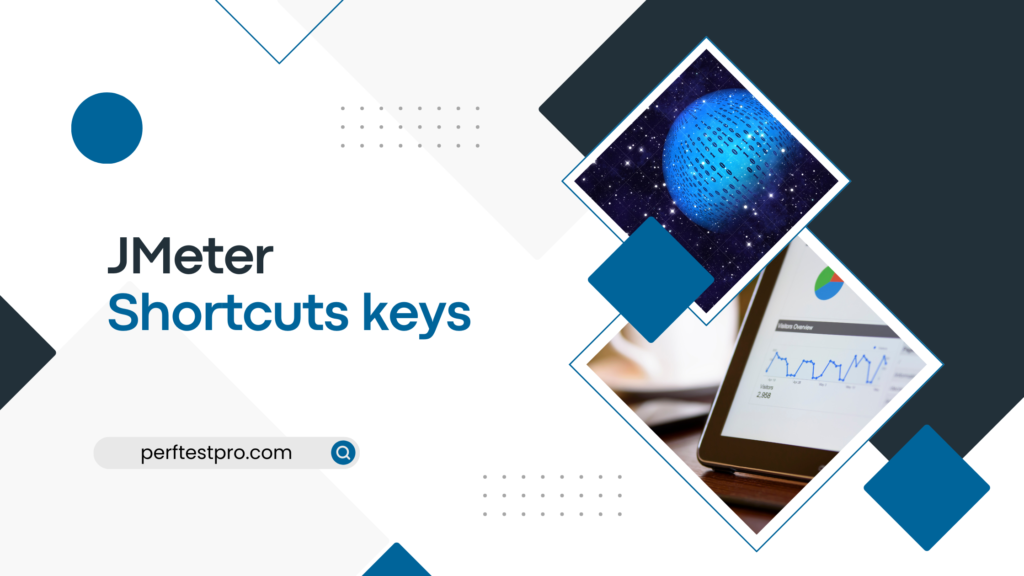| CTRL + A | For selecting All the elements |
| CTRL + C | To duplicate the chosen element |
| CTRL+SHIFT+C | In order to duplicate the chosen element |
| CTRL + D | Toggle INFO; Debug Off to change the specified element’s log level. |
| CTRL+SHIFT+D | Toggle DEBUG; Debug On to change the specified element’s log level. |
| CTRL + E | To delete (erase) the exam results for everyone hearing |
| CTRL+SHIFT+E | To Erase (clear) the test result in the selected listener(s) |
| CTRL + F | To launch the dialogue box for the search tree in the script’s finding a text |
| CTRL + G | to capture a picture (graphic) of the chosen element |
| CTRL+SHIFT+G | To snap a screenshot of the JMeter screen (Graphics) |
| CTRL + H | In order to access the element’s online help page |
| CTRL + L | opening a fresh test plan (It might ask if the current test plan needs to be stored.) |
| CTRL + M | Browse the SSL Manager, then choose it (set the “javax.net.ssl.keyStore” property). |
| CTRL + O | Into the JMeter IDE, open an existing test plan |
| CTRL + Q | For exit JMeter IDE |
| CTRL + R | Run the test plan using the GUI |
| CTRL+SHIFT+R | To launch (run) the JMeter instance across all distant LG |
| CTRL + S | For Save the current test plan |
| CTRL+SHIFT+S | For Save the current test plan by providing a name |
| CTRL + T | Toggle (enable/disable) the chosen element |
| CTRL + V | To insert the cut-out or copied element underneath the chosen element |
| CTRL + X | for cut the selected element |
| CTRL + Y | For redo the action within elements’ editor window only |
| CTRL + Z | For undo the action within elements’ editor window only |
| CTRL + . | For stop the running test |
| CTRL + , | For shutdown the running test |
| CTRL + – | to cause each component to fail |
| CTRL+SHIFT+ – | To enlarge each component |
| CTRL + / | to choose every component |
| CTRL + 0 | creating a new thread group |
| CTRL + 1 | For a Thread Group/Controller to add a new HTTP Request |
| CTRL + 2 | To include a fresh Regular Expression Extractor in a test plan, thread group, controller, or sampler |
| CTRL + 3 | To add an additional Response Assertion to a Test Plan, Thread Group, Controller, or Sampler |
| CTRL + 4 | In order to add a new Constant Timer to a Test Plan, Thread Group, Controller, or Sampler |
| CTRL + 5 | For the purpose of adding a new Flow Control Action within a Thread Group/Controller |
| CTRL + 6 | To add a new JSR223 PostProcessor to a test plan, thread group, controller, or sampler. |
| CTRL + 7 | For the purpose of adding a new JSR223 PreProcessor to a test plan, thread group, controller, or sampler |
| CTRL + 8 | For a Thread Group/Controller to create a new Debug Sampler |
| CTRL + 9 | For a Test Plan/Thread Group/Controller/Sampler to add a new View Result Tree listener |
| | |