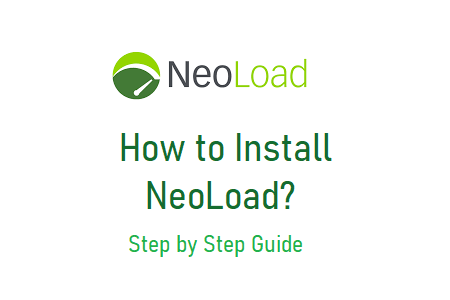
How is NeoLoad installed?
Follow the instructions below to install NeoLoad on a local Windows PC:
Note: The installation of NeoLoad 7.7.0 is shown in this manual. Please refer to the official Neotys NeoLoad website if you differ on the installation instructions.
1. Navigate through https://www.neotys.com/
Figure:01
2. Click ‘Try NeoLoad’.
Figure:02
3. Here you can
3rd To start your free trial, enter your details in the form and click “Start Free Trial”.
Figure:03
3b. Or you can click the ‘Click here to download immediately’ link.
Figure:04
4. Select the NeoLoad installation program based on your operating system.
Figure:05
5. When the “Software License Agreement” page appears, click “I Agree” to begin the download. Double-click the setup file (.exe).
Figure:06
6. The wizard installation process will begin and a progress indicator will appear.
Figure:07
7. Click the language, then click OK.
Figure:08
8. ‘Next’ on the setup wizard page.
Figure:09
9. Read the license agreement, select ‘I accept the agreement and click the ‘Next’ button
Figure:10
10. Click “Next” after selecting “Driver” to install NeoLoad in its entirety, including Load Generator Agent and Monitoring Agent.
Figure:11
11. Click ‘Next’ after selecting the correct location to install NeoLoad.
Figure:12
12. On the ‘Select Start Menu Folder’ page, press ‘Next’.
Figure:13
13. The installation process will begin and a progress bar will appear.
Figure:14
14. Select or deselect the following options according to your needs, then click “Finish”.
• Create a desktop icon
• NeoLoad launcher
Figure:15
Once NeoLoad is configured correctly, the desktop will show the icon. Now use this tool to test its performance.

