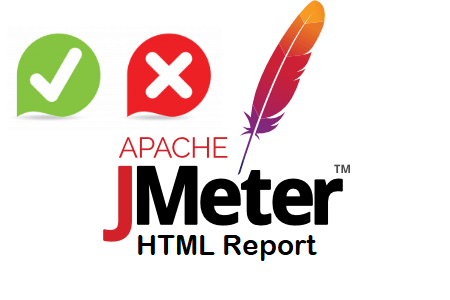
How does JMeter create a dashboard report?
Problem:
• How can I create a dashboard report in JMeter?
• How does JMeter produce an HTML report?
Solution:
Follow these steps to create the dashboard report in JMeter:
For JMeter 5.1.1 and later versions:
Use the following command to run the test in non-GUI mode to generate the report:
To generate the report in GUI mode:
1. Go to Tools -> Generate HTML Report in the main menu.
2. Enter the file paths “Result File”, “user.properties” and “Output Directory” and click “Generate Report”.
Note: To avoid errors in report generation, use the same “user.properties” file that was used during the test run when generating the report.
3. At the end of the test, a dashboard report will be created and saved to the specified output folder.
For JMeter versions 3.0 to 5.0:
1. Paste the properties from reportgenerator.properties into the user.properties file. The attributes can be changed if necessary to suit your needs.
2. Run the test with the following command. At the end of the test, a dashboard report is created and saved to the specified output folder:
Dashboard Report Benefit (HTML):
1. The HTML version of the report provides a clearer view of the charts and results.
2. Exporters can rewrite some chart data by using chart attributes.
3. Graphics may be subject to filters.
4. Numerous graphics are available.
5. The zoom tool makes it easy to see the graph accurately.
6. The biggest advantage is that you can zip the report folder and send the HTML report to your client.

