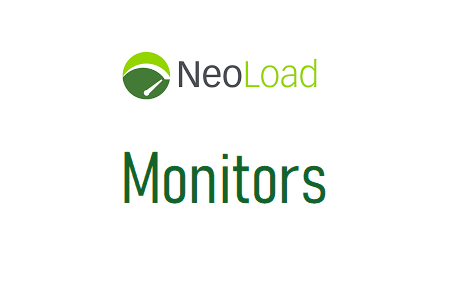
‘Monitors’ is the third tab in the Layout section of NeoLoad where you can configure the monitoring agents and the computers that will be monitored. Monitors are required to monitor server behavior during performance testing and detect any bottlenecks. The task is made easier with NeoLoad’s list of monitors and monitored machines.
How does NeoLoad add a monitoring agent?
- Check the “Design” section.
- Open the ‘Monitor’ tab.
- Monitoring Agents displays a standard ‘localhost’ monitor.
- You must choose ‘Monitoring Agents’.
- Click the ‘+’ sign on the right-hand side to add a new security guard.
- enter the hostname or IP address of the surveillance agent
- ‘OK’ should be clicked.
- The list will be updated with the latest monitoring agent. In the “Status” column of the Monitoring Agents pane, you can view the availability status of the monitoring agent.
Figure:01
How does NeoLoad add a monitored machine?
- Check the “Design” section.
- Open the ‘Monitor’ tab.
- You must select ‘Monitored Machines’.
- Select ‘New monitored machine’.
- Enter the IP address or hostname of the monitored machine, choose the monitoring agent from the dropdown menu, then choose the required monitors (one or more) from the list that appears.
- Click ‘Next’ after reading the included instructions.
- Enter the required information and press “Finish”
- The list contains the newly added monitored machine.
Figure:02
Conclusion
Monitors are a powerful feature of NeoLoad that allow you to measure and optimize the performance of your application server or database. By configuring and using monitors in NeoLoad, you can gain valuable insight into your system’s behavior and identify potential issues or areas for improvement.

