How to record the JMeter script?
Apache JMeter is a Java-based program that records communications between the client or end user and the server and translates them into a test script. The server load is created by this test script. You need the following five requirements to use JMeter to record and write the call
1. A website or app link
Test information such as user credentials
3. Analysis of the transaction flow diagram, navigation flow, and use case
4. Web browsers like Chrome, Firefox, etc., that you already have.
Apache JMeter
Steps to record a JMeter script:
1. Open JMeter by going to the /bin directory (for example, C:apache-jmeter-5.3bin).
2. Open jmeter.bat (for Windows) or type ‘jmeter’ (for Linux/Unix). Read the article to know the different ones.
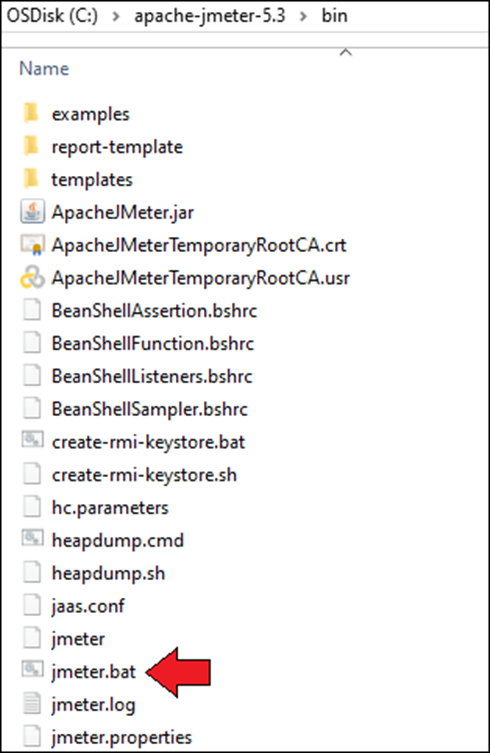
3. Click the tree’s ‘Test Plan’ option.
4. Use the right-click menu to add a “Thread Group” to the “Test Plan.”
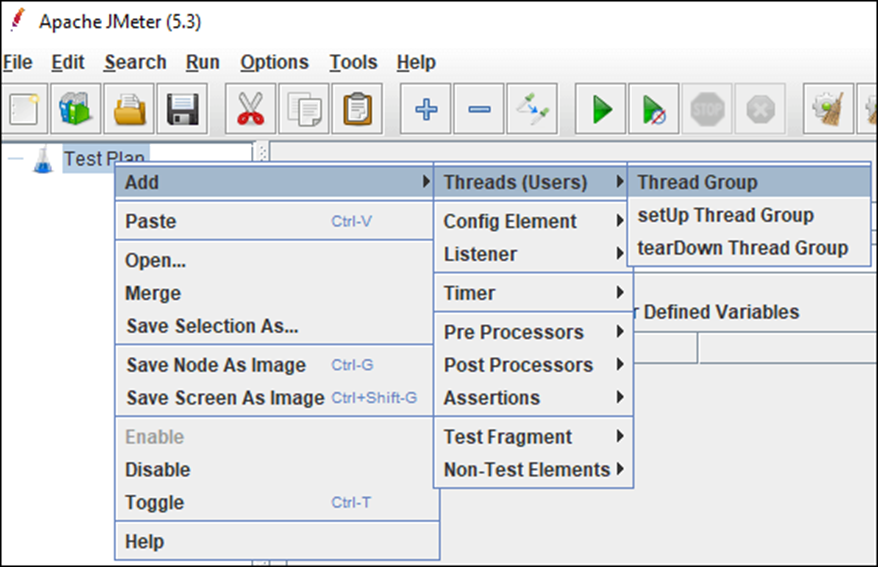
5. Click on “Thread Group” to add “Recording Controller.”
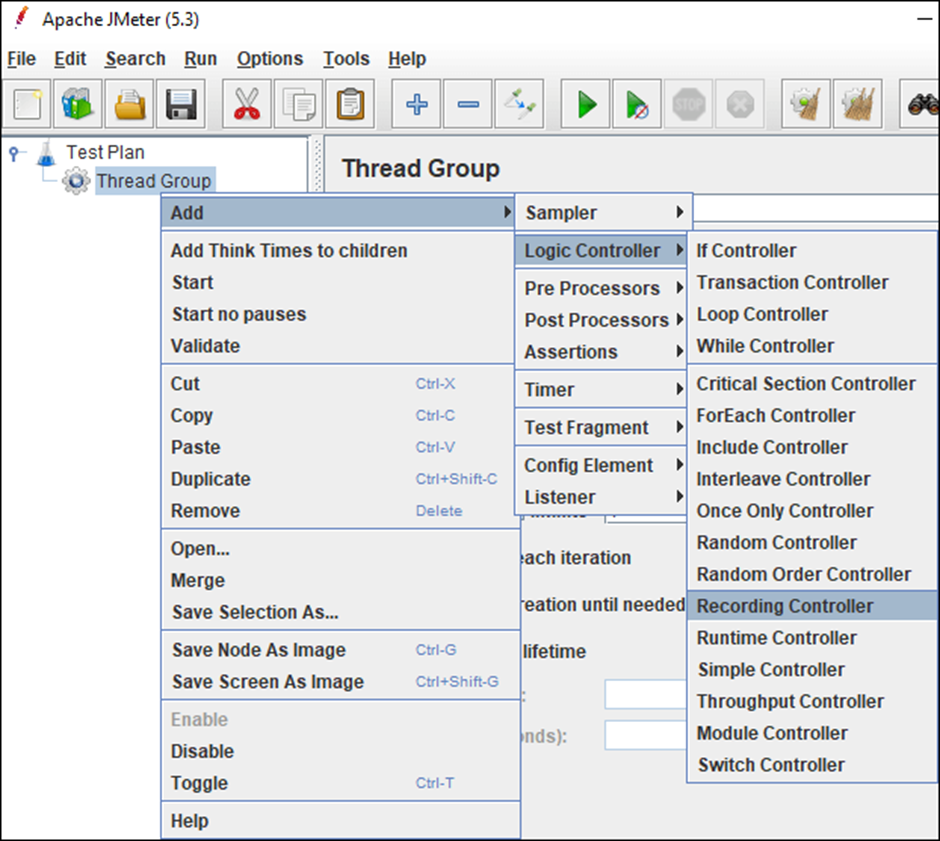
6. Add the “HTTP(S) Test Script Recorder,” a “Non-test Element,” by right-clicking the “Test Plan.”
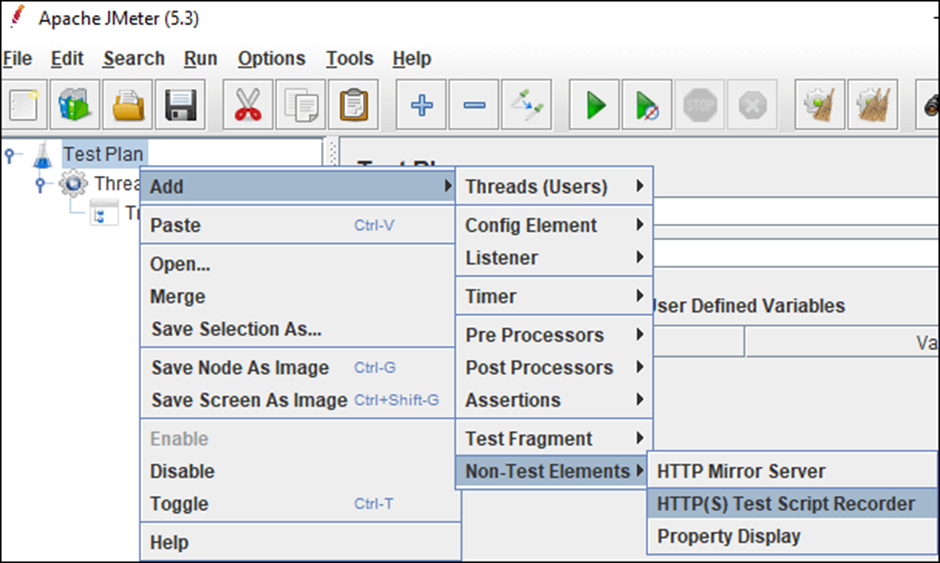
7. Right-click the ‘HTTP(S) Test Script Recorder’ element under ‘HTTP(S) Test Script Recorder’ and add a ‘View Result Tree’ listener by entering a .jtl file path in the File Name field. Recording logs should be saved to this .jtl file.
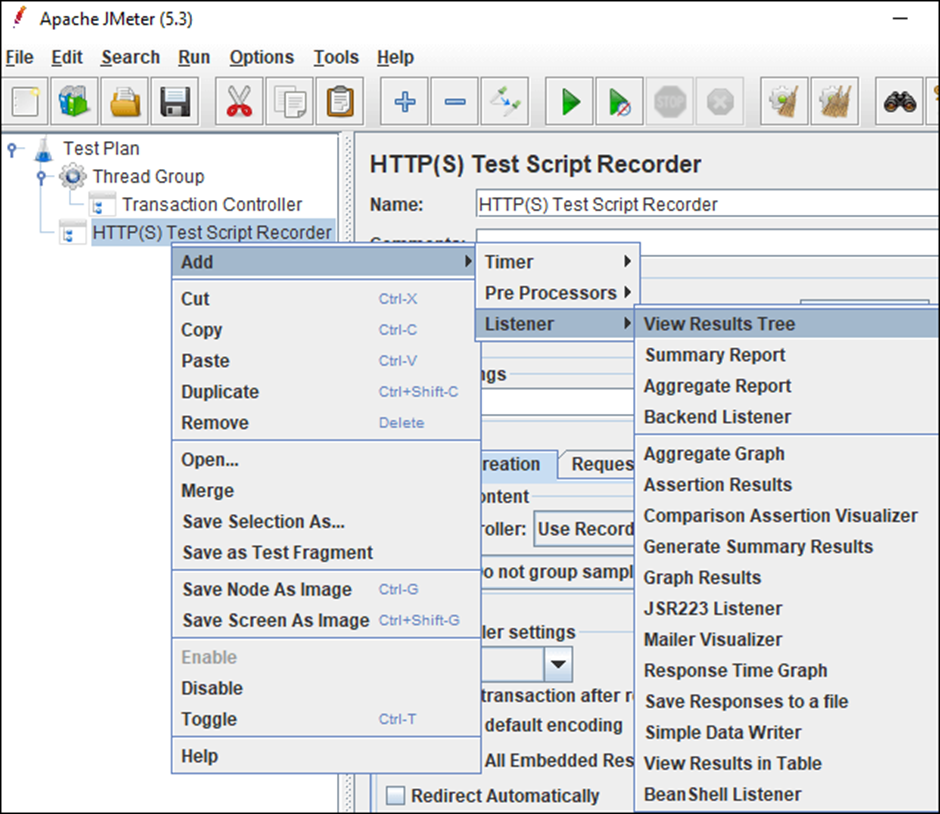
8. Enter the application URL in the “HTTPS Domain” text box and the port number as “8080” in the “General Settings” section of the “HTTP(S) Test Script Recorder” window. Avoid using http, https, and / when specifying the application URL.
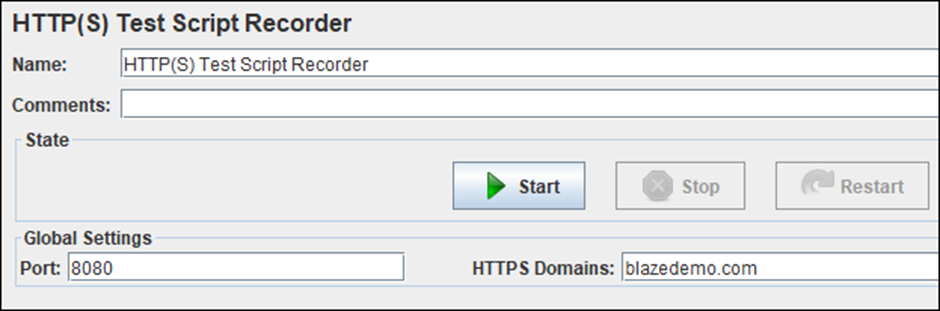
9. The default setting for the ‘Target Controller’ on the ‘Create Test Plan’ page of the ‘HTTP(S) Test Script Recorder’ is ‘Use Record Controller’. Select the specific transaction controller as the target controller if you use the term “Transaction Controller” as shown in step 5.
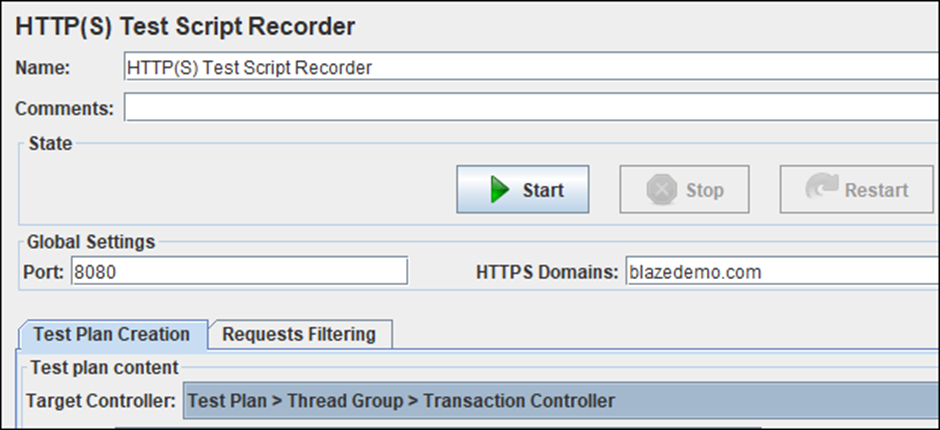
10. Optional Step: In the ‘Filter Requests’ tab of the HTTP(S) Test Script Recorder, click the ‘Add’ button in the ‘URL Patterns to Include’ section. Type “.*.html” to create a blank entry.
Also, click the “Add recommended exclusions” button under the “URL patterns to exclude” section to add a new row, labeled (?i).*.(bmp|css|js|gif|ico| jpe? g|png |swf|woff|woff2). JMeter stops logging requests with prohibited keywords after excluding this type of request pattern. Also, you can add additional keywords or custom patterns to this list.
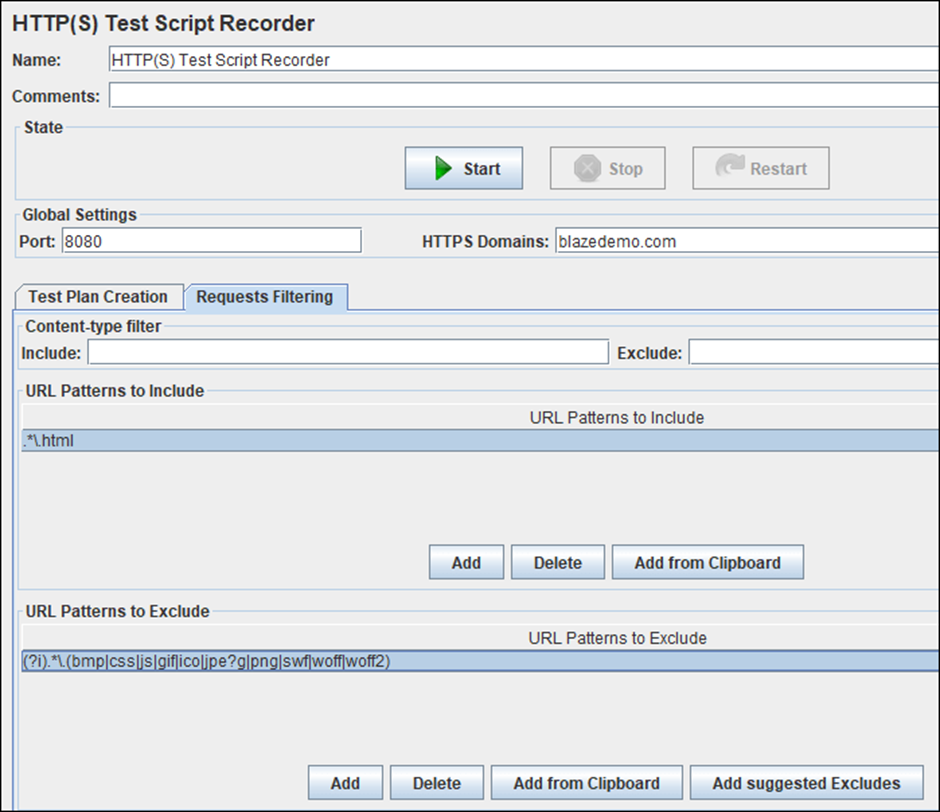
11. Open your browser (Chrome, Firefox or Edge) in configure Manual Proxy.
Localhost, the IP addresses go uw system of poort 8080
Fire fox
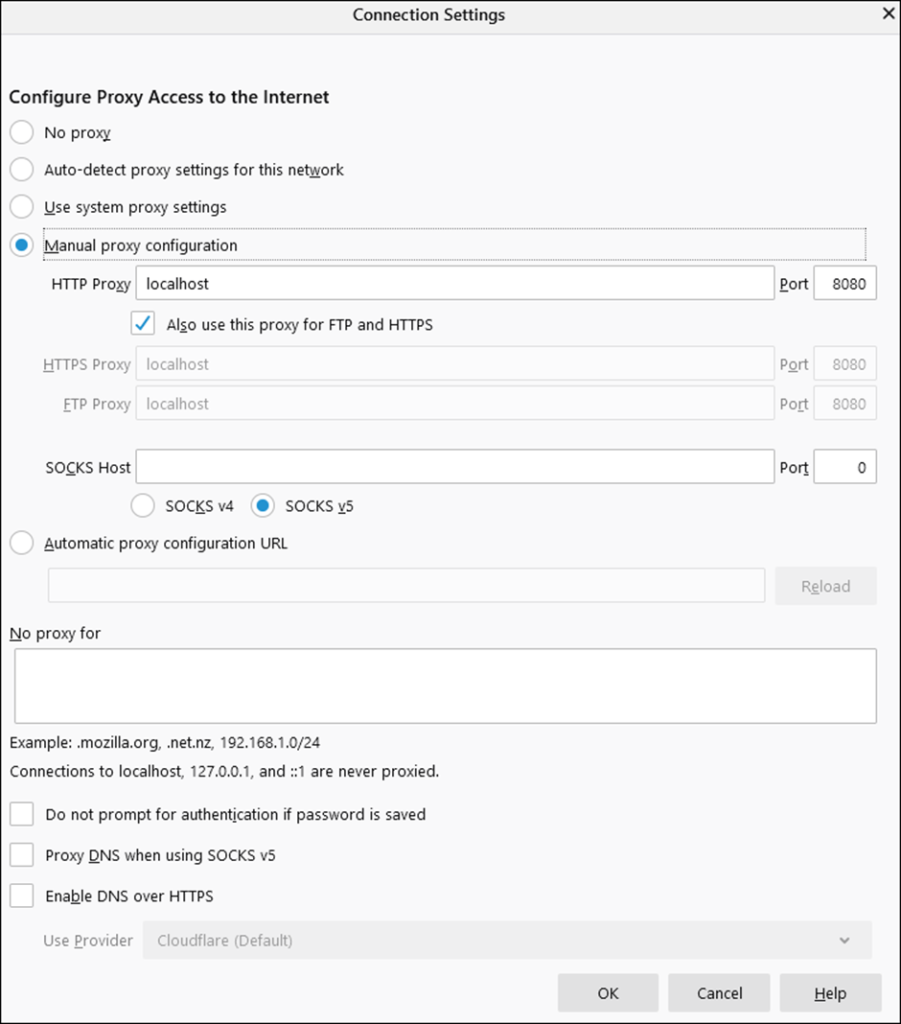
Chrome
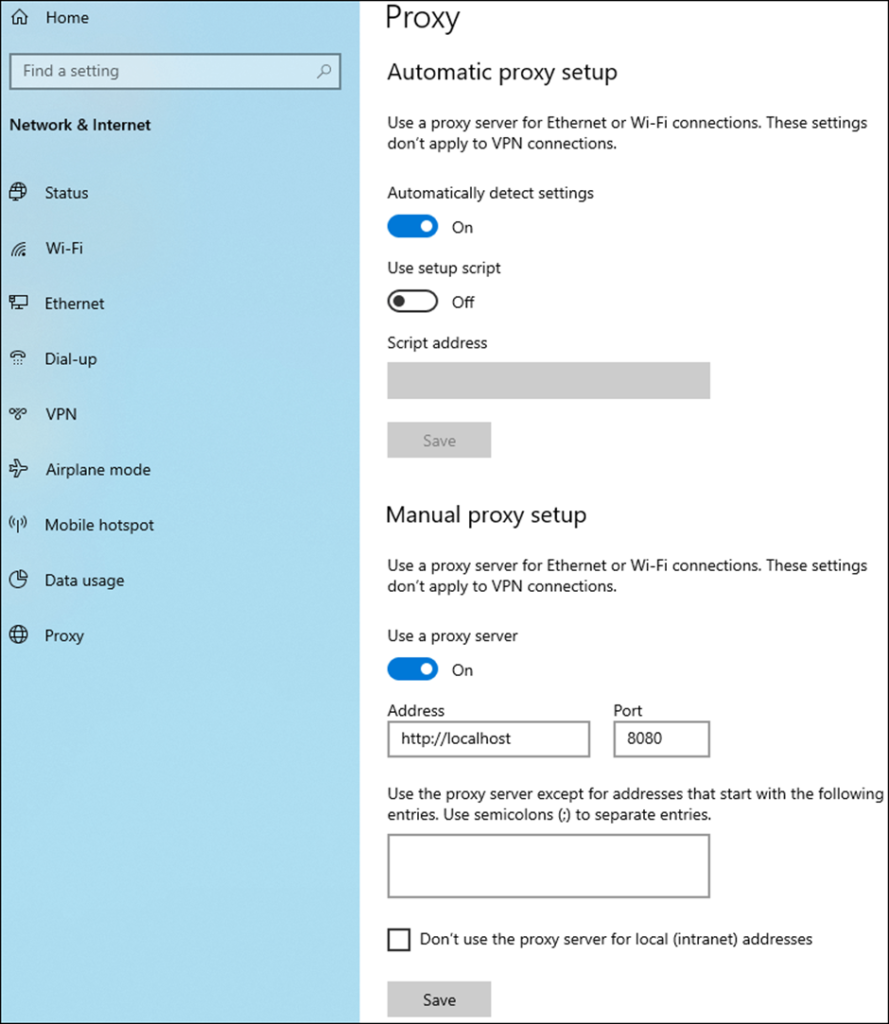
12. You need to add “JMeter Root CA Certificate” to the browser if the application is secure (https).
13. Go back to JMeter and select the ‘Start’ option in the ‘HTTP(S) Test Script Recorder’ section.
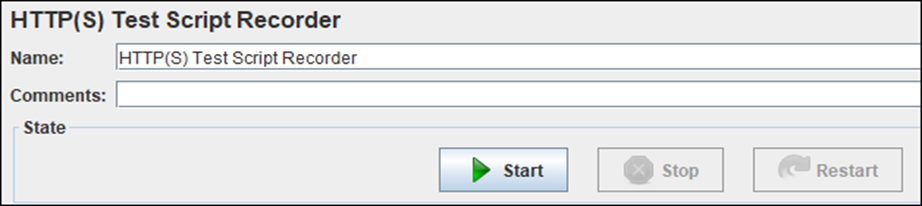
14. The ‘Root CA Certificate’ pop-up appears in 14. Click ‘OK’
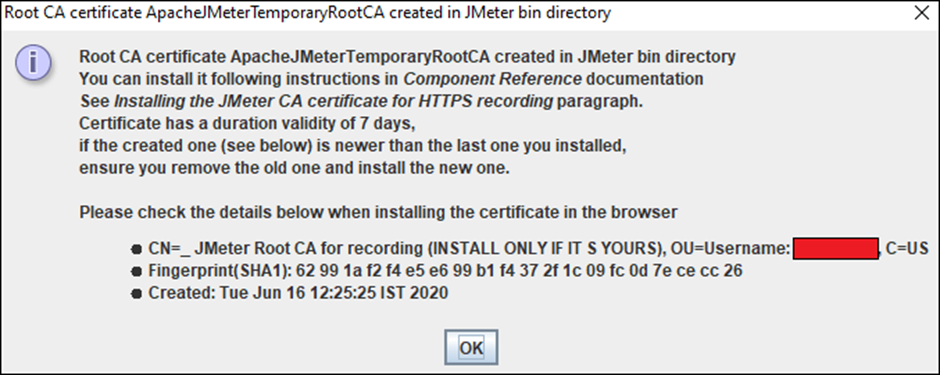
15. Enter the application URL in your browser and follow the transaction procedure. A floating “record bar” is visible while the stream is being recorded.
16. When you are done browsing, press the “Stop” button on the recording bar or “HTTP(S) Test Script Recorder”.


