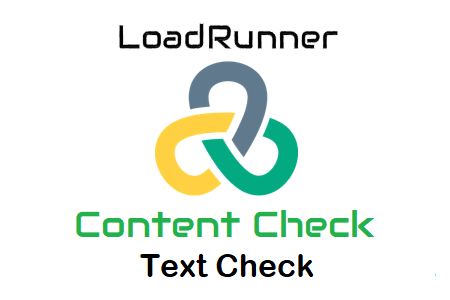
Text check in LoadRunner
The text check is used to check if a word or string is present in the server response, as its name implies. Running a text check for each page in the web script is a best practice. You’ll learn how to use text in LoadRunner as a “text control” and what text to use in this post.
How to include text review during recording?
1. Choose the text you want to use as the text control on the website while recording the script.
2. Select the ‘Insert Text Control’ button on the VuGen floating bar.
3. The script is updated with the web_reg_find() method containing the chosen content. VuGen always adds the text checker function (web_reg_find) before the web page request with the selected text. The text proofing function is placed in the same place in the script as the proofing routines.
What word or string qualifies as text verification?
A control text (word or string) must be included in the content control function that appears appropriately in the response while the scenario is running. Each individual word or string can be selected when a text content check is displayed on the website. Use the text that appears in the most recently updated frame if your website is divided into multiple frames. See how to choose a text for a content check on any page by taking a look at the “Web Tours” website:
a. Check the URL
Verification text can be: Welcome to the Web Tours website.
b. Login
the text control can say “Welcome”.
c. Select ‘Flights’.
Find Flight could be the text checker.
d. Choose a flight
The text of the check can be taken off the flight
e. page for payments
The control text can be: Payment information
f. Billing page
Thanks, it could be a text check.
To add the text control to the LoadRunner (VuGen) script, follow the flow shown in the GIF image above:
Before running the script again, make sure to select “Enable image and text controls”.
Enable image and text checks in Runtime Settings > Internet Protocol > Preferences > Checks

