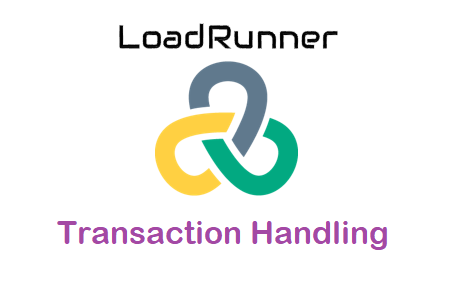
Handling transactions in LoadRunner
The actual activities of an application by real users are represented by a series of end-user actions called transactions. Multiple requests or a series of actions sent to the server with a fixed frequency (SLA) can be included in a transaction.
Micro Focus LoadRunner uses transactions to measure server performance. Each transaction counts the number of seconds it takes for the server to respond to a given Vuser request. These requests can be simple processes, such as waiting for a response to a single question, or complex processes, such as submitting multiple questions and creating a report.
There is no limit to the number of transactions or subtransactions a LoadRunner script can have, each with a unique name. Ideally, each user activity is recorded in a separate transaction. To illustrate: login, search, sort, log out, etc. Each transaction has a separate section that is divided into a start and end transaction function. The controller measures the time it takes for a transaction to complete, from when the request is sent to the server until the complete response is received.
Image:01
How can transactions be added to a LoadRunner script?
Transactions can be added to the script in two different ways.
1. During recording: A floating toolbar with the “Insert Start Transaction” button is visible when you start recording a script.
Image:02
To add a transaction name, click “Add” or “Ctrl+T” on the keyboard and then “Insert Start Transactions”.
Image:03
The ‘Insert Final Transaction’ button becomes active when you click ‘OK’.
Image:04
To end the transaction, click “Insert End Transaction” or press “Ctrl+Shift+T”. Choose the transaction you want to cancel from a list of transactions started after clicking “Insert Final Transaction”. This option helps to avoid the open transaction error.
Image:05
You can also insert subtransactions, or one transaction inside another. Make sure you complete the transaction in the correct order by following the steps.
Image:06
2. After burning: Right-click the script at the desired location after burning, then choose “Start Transaction” or hover over “Insert”.
Image:07
or choose Layout. Start transaction after inserting in script
Image:08
or click ‘Ctrl+T’.
The above step causes VuGen to call lr_start_transaction(“”); in the Vuser script. The name of the transaction can be passed as input to the function, for example, lr_start_transaction(“Start session”). Follow the same procedures and select “Finish transaction” to complete the transaction.
Observation:
- In the ‘lr_start_transaction’ and ‘lr_end_transaction’ functions, the transaction name must match absolutely.
- A transaction name cannot contain the symbols “. (dot), “@ (at the rate), “: (colon), ” > & | (comparison/conditional operators),” or “, (comma). When trying to open the graphs of the cross-scan results, certain characters may cause problems.
- Script replay status is not always updated to Failed after a failed transaction.
- Think time, rendezvous, and flow logic should not be included in a transaction.
The features are described as:
- lr_start_transaction: first This function starts a certain scripted transaction. The argument is treated as a string of integer return type. If this method is successful, 0 is returned. If the transaction name is not allowed, -1 is returned.
- lr_end_transaction: The function closes an existing transaction. The transaction name parameter is treated as a string, while the transaction status argument is treated as an integer. If successful, this method returns 0. If there has not been a previous call to lr_start_transaction with a transaction of the same name, or if the transaction name is illegitimate, it returns -1.
- Success (returns 0) for LR_PASS.
- Fail (return 1): LR_FAIL
- LR_AUTO: The status value is determined automatically. This default value is LR_PASS, which indicates a successful transaction (return 2).
- Canceled (return 3), LR_STOP
Example - lr_start_transaction(“01_HomePage”);
- status = active_site();
- if (status == 0)
- lr_end_transaction(“01_HomePage”, LR_PASS);
- otherwise
- lr_end_transaction(“01_HomePage”, LR_FAIL);
- or choose Layout. Start transaction after insert in script
- Canceled (return 3), LR_STOP

