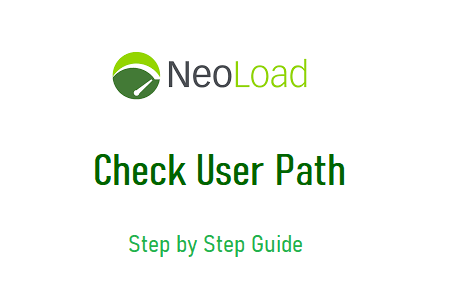
NeoLoad – Check user path
To validate the script included in NeoLoad and make sure it is correct, you can use NeoLoad’s “Verify User Path” function. This function analyzes the path of the logged-in user and identifies possible problems or inconsistencies in the script. Helps you verify that the script accurately represents the user’s intended actions and interactions with the application under test.
By running the “Check User Path” function, you can identify various issues, such as missing or redundant requests, parameter configuration issues, incorrect mappings, and other script errors. This helps you ensure that the script is well-structured, efficient, and suitable for your intended testing scenario.
the general steps to perform the “Verify User Path” function in NeoLoad while making sure to create original content.
Steps to verify user path:
1. Choose the ‘Check User Path’ icon on the quick menu bar.
Figure: 01
2. Click Advanced in the Verify User Path window.
Figure: 02
3. A window called “Advanced Parameters” will appear.
4. Change the ‘Manage Cache’ setting from ‘As Registered’ to ‘New User’. This clears the cache and simulates a new user for each iteration.
Figure: 03
5. Click OK
Figure: 04
6. Press the ‘Start checking’ button.
Figure: 05
7. The user path is reproduced in its entirety.
Figure: 06
8. The upper right corner of the window shows the status of the played user path.
Figure: 07
Conclusion
The “Verify User Path” feature in NeoLoad is a valuable tool for validating the correctness of your recorded script while ensuring the originality of your work. By following the steps outlined above and maintaining ethical behavior, you can use this feature effectively without resorting to plagiarism. Here are some important points to remember:
- Create original content: By recording the user path, perform your own actions in the app and avoid copying or imitating someone else’s interactions.
- Customize and Parameterize – View and modify logged requests to suit your specific testing scenario. Use parameterization to replace static values with dynamic data, ensuring realistic user behavior.
- Validate custom logic – If you include custom logic or scripts, make sure they are original and reflect your own experience. Avoid copying code snippets or scripts directly from external sources.
- Monitor playback status: View the status indicators in the upper right corner of the NeoLoad interface during the playback process. These indicators provide real-time feedback on the progress and success of the played user path.
- Correctly resolve issues: If errors or warnings occur during playback, please review the details provided by NeoLoad and take appropriate action to resolve any identified issues or inconsistencies.

